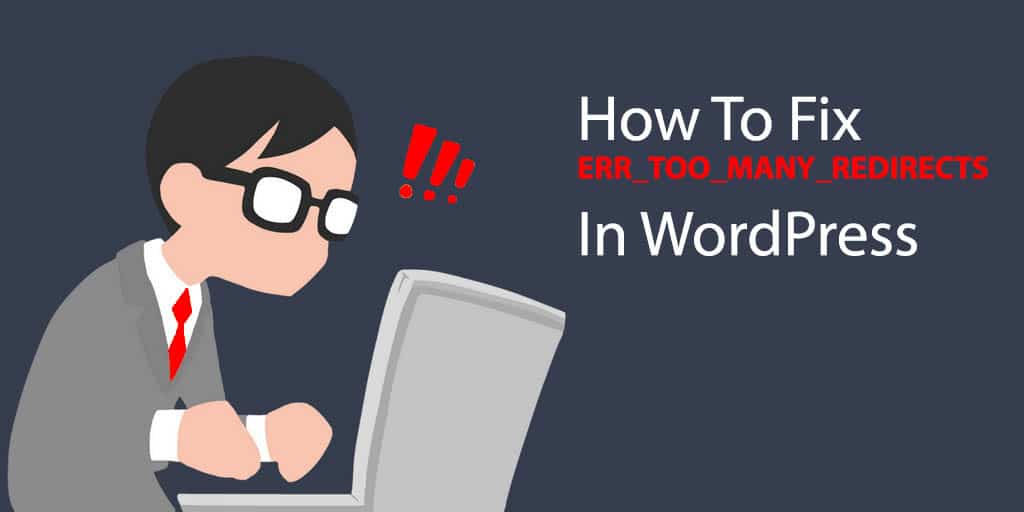If you have a WordPress website. You will experience a different types of problems and errors. ERR_TOO_MANY_REDIRECTS is one of the common errors that we face regularly. In this post, we will explain what makes this error and how fix it.
What Is ERR_TOO_MANY_REDIRECTS?
ERR_TOO_MANY_REDIRECTS (or redirect loop) is an error that is appeared to you and your site traffic when your site stalls out on an infinite loop of redirections. This implies the site continuously sending you back to the among URLs and demonstrate the ERR_TOO_MANY_REDIRECTS error when it doesn’t find an output.
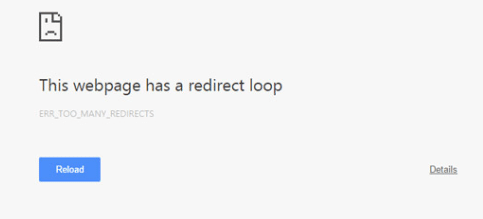
When this happens, your browser will show an error page like this one.
The error can be happen by many different types of reason. It usually occurs when you changes some settings on WordPress core files. Modifying parts of your theme, Plugin conflicting behaviors, or when there’s an issue on your web server.
How To Fix It
To fix this ERR_TOO_MANY_REDIRECTS error I have outlined this in several steps. Such as:
- Delete Website Cookies
- Clear WordPress Cache
- Disable And Re-Activate Plugins
- Check CDN and HTTPS Settings
- Check For Server Issues
1. Delete Website Cookies
If you have corrupted or outdated cookies can in many cases prompt the ERR_TOO_MANY_REDIRECTS error to show up. So it’s best to begin your troubleshooting procedure by clearing out the site cookies put away on your browser.
If you have corrupted or outdated cookies can in many cases prompt the ERR_TOO_MANY_REDIRECTS error to show up. So it’s best to begin your troubleshooting procedure by clearing out the site cookies put away on your browser.
You can erase all cookies from your browser by clearing browser history. If you need to keep the cookies identified with different sites, follow the steps beneath to erase the cookies of a particular site.
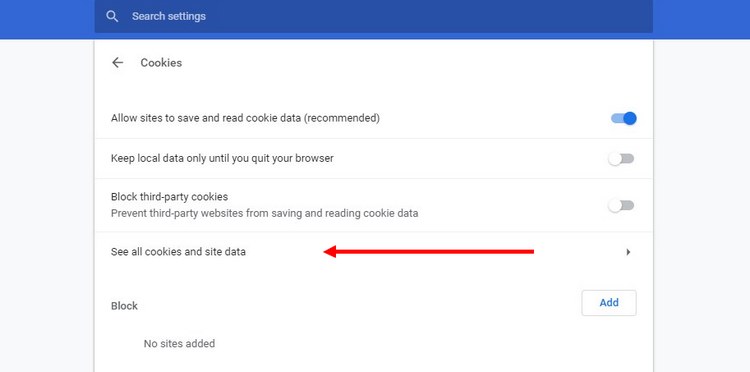
Step 1: Copy and paste the following link in your Chrome address bar to navigate to the Cookies section of Chrome settings “chrome://settings/content/cookies”
Step 2: Then choose See All Cookie Data.
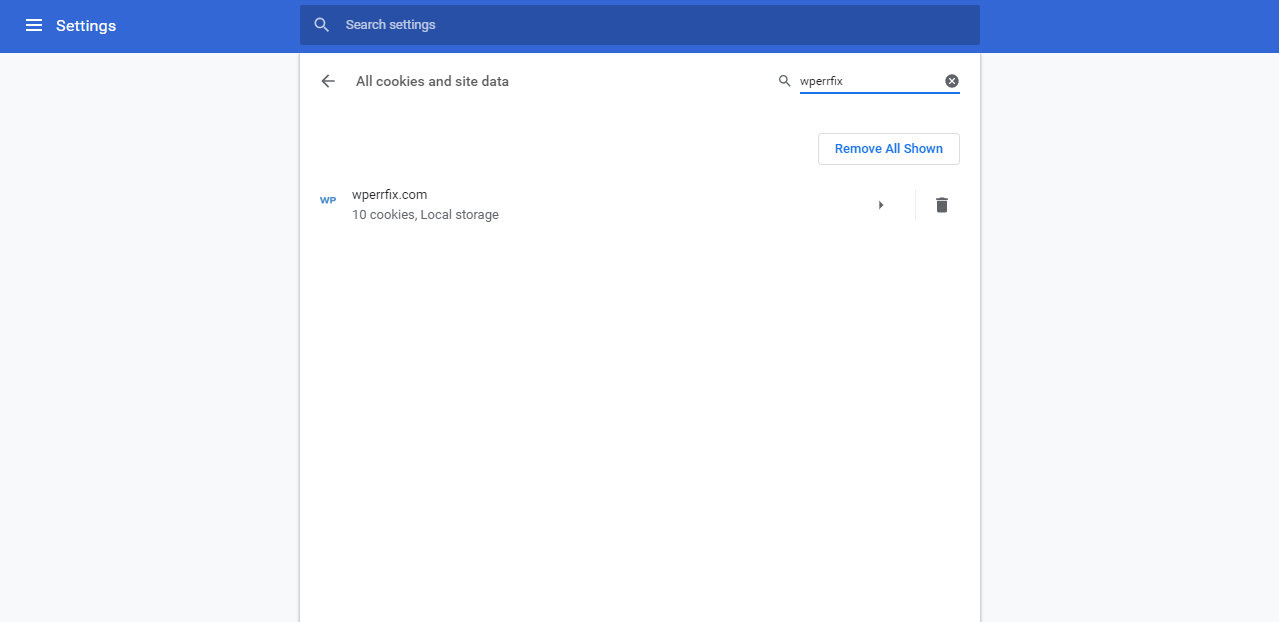
Step 3: Search for the website in the Cookie search bar and delete any cookies related to the website.
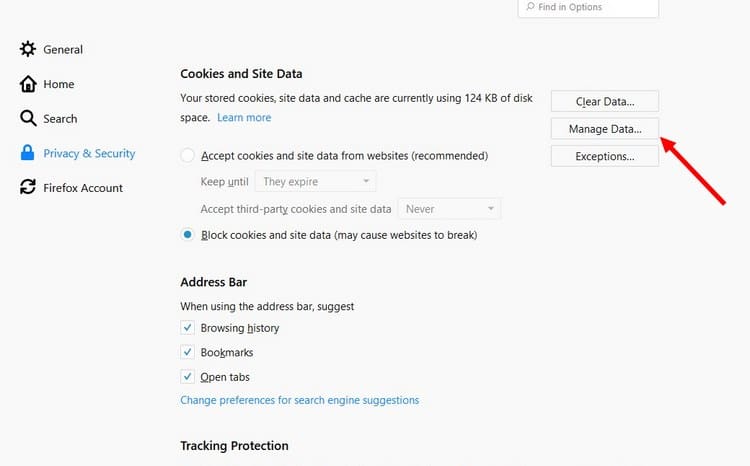
To delete cookies in Firefox, go to Settings >> Privacy and Security and then choose Manage Data. From the pop-up window, you’ll be able to browse all stored cookies and delete the cookies related to your website.
Also, try clearing the browser cache as well.
2.Clear WordPress Cache
Some times you will be able to visit WordPress wp-admin dashboard in the reign of ERR_TOO_MANY_REDIRECTS error. If you can login to your wp-admin dashboard, you can fix this error by erasing your WordPress site cache.
The procedure for erasing cache in WordPress caching plugins, including WP Super Cache, WP Rocket, W3 Total Cache and etc. Follow these steps:
Step 1: Login to your WordPress dashboard.
Step 2: Then click on the Clear Cache button to delete the cached files.
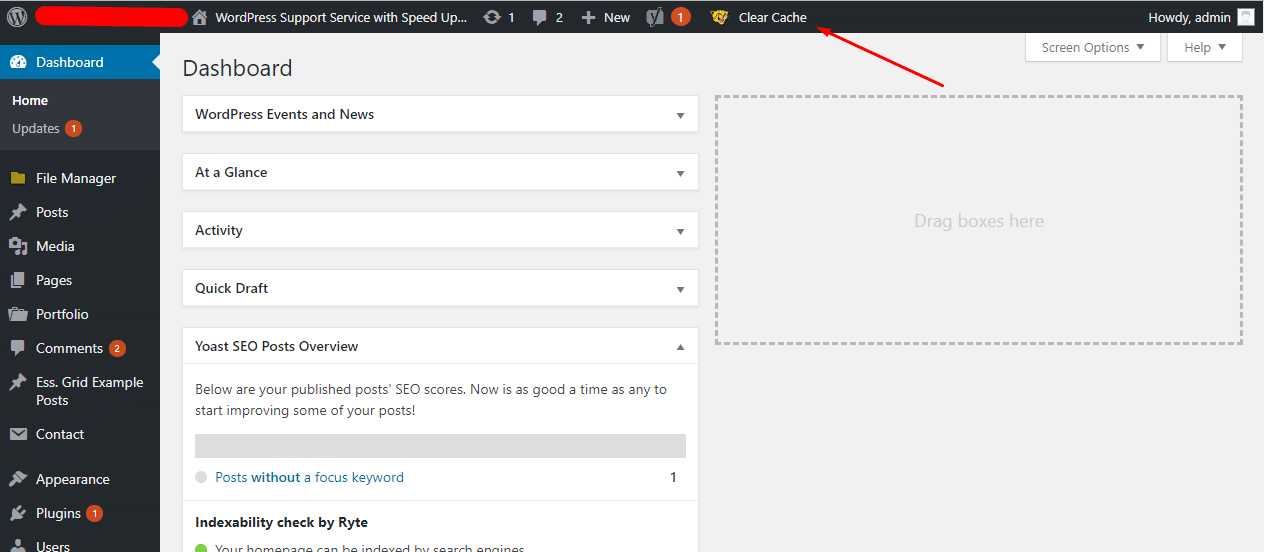
3. Disable And Re-Activate Plugins
If you can’t access your WordPress admin dashboard, you can try disabling all the plugins. You can do this in two methods. Such as
- From Cpanel
- From FTP
From Cpanel: Simply login to your cpanel. Navigate to file manager then go to wp-content. And rename the plugins to anything.
From FTP: Simply login to your FTP. Navigate to wp-content. And rename the plugins to anything.
This will disable all of the plugins on your website. Don’t worry, you won’t lose any of your data. Once you have access to your WordPress admin dashboard, you can rename the folder to its default and enable all the plugins one by one until you discover which plugin is causing the issue.
4. Check CDN and HTTPS Settings
It also can be happened by SSL settings. Most of the time it’s happened by an expired SSL certificate or a misconfigured SSL plugin.
5. Check For Server Issues
If above methods are unable to fix your issue, now it’s time to check the server.
Most of the time this error can be happened by a corrupted .htaccess file. You need to replace the htaccess with WordPress default htaccess.
Step 1: First, login to your server using an Cpanel or FTP client. You’ll find the .htaccess file on the main folder of your website.
Step 2: Take a backup of .htaccess then click on edit or Rename this file to something else (eg .htaccess-bad).
Step 3: Then create a new .htaccess and paste the code below.
# BEGIN WordPress
<IfModule mod_rewrite.c>
RewriteEngine On
RewriteBase /
RewriteRule ^index\.php$ - [L]
RewriteCond %{REQUEST_FILENAME} !-f
RewriteCond %{REQUEST_FILENAME} !-d
RewriteRule . /index.php [L]
</IfModule>
# END WordPress
This is the default code for the .htaccess file. You can follow the instructions on the codex for more information.
If it doesn’t help contact with your hosting provider. And tell them the issue they will remove apache cache and resolve it for you.
Conclusion
To perform any of the methods I recommend you to back up your wordpress website. Cause in any case something got broken you can have backup and reuse.
Errors come suddenly and give us a lot of stress. Just keep calm and perform the actions carefully to fix this