There is so many painful errors in wordpress. One of those is 403 Forbidden Error in WordPress. This error occurs when you have file permission settings are incorrect or your htaccess is corrupted or your plugins are acting weird. This is one of the painful error in wordpress. Your website was up and running everything is ok but suddenly showing 403 Forbidden Error. In this article we will see how to fix this.
Table of Contents
- What is 403 Forbidden Error in WordPress
- Ways to fix 403 Forbidden Error in WordPress
- Fixing 403 Forbidden Error by caused plugin
- Fixing 403 Forbidden Error by caused corrupted htaccess
- Fixing 403 Forbidden Error by incorrect file permission
- Conclusion
What is 403 Forbidden Error in WordPress
403 Forbidden Error shows when you don’t have permission to visit the directory. So it is very straight forward that 403 mostly occurs for incorrect file permission. You can see this error in several directories. Such as:
- 403 Forbidden – Access denied on wp-admin or WordPress login page.
- 403 Forbidden – during WordPress install.
- 403 Forbidden error when visiting any page on your WordPress site.
- 403 Forbidden error – when you click add post or add plugin or Themes.
Now you know what is 403 forbidden error is and where it could happen. Now lets talk about how to fix this error.
Ways To Fix 403 Forbidden Error in WordPress
Before you start doing any trouble shooting I recommend at first take backup of your website. Now the possible solutions for 403 forbidden errors in wordpress are:
- Troubleshooting Plugins
- Changing htaccess
- File Permission Checking
Let’s speak in details about these methods.
Fixing 403 Forbidden Error by caused plugin
Not every plugin is compatible with your WordPress website. In fact there is several plugins that doesn’t work when you put together with other plugins. To verify which plugin is causing 403 forbidden error on your site:
- Deactivate all plugins that are installed on your WordPress Site.
- Re-activate one of the plugins on your list.
- Visit the site to see if the 403 forbidden error is being displayed.
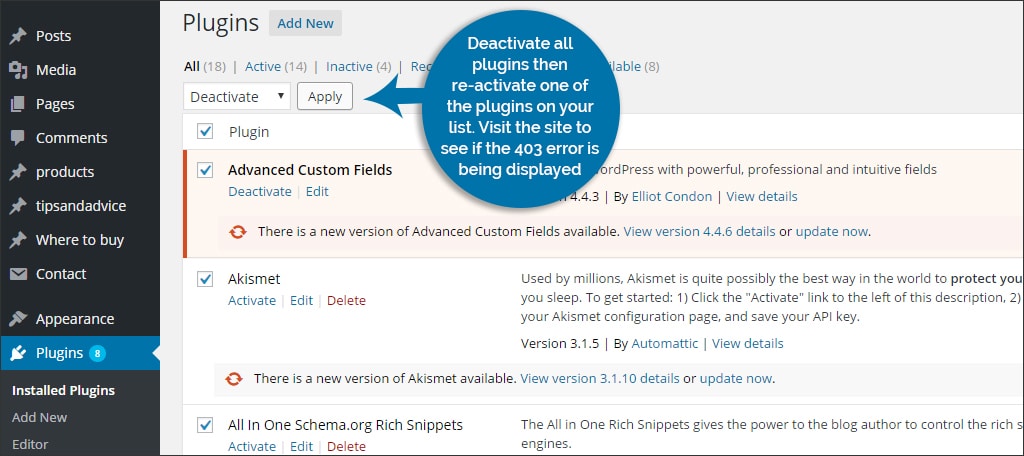
After deactivating all of your plugins and the 403 forbidden error is still showing, then the problem may not be plugin related. In this case you need to jump to the next section.
Fixing 403 Forbidden Error by caused corrupted htaccess
One of the main reason for 403 forbidden error is a corrupt .htaccess file in your WordPress site. Repairing this file is quite easy. To do this:
- Login your cpanel or FTP
- Navigate to file manager
- Locate the .htaccess file then download it and delete that.
- Now if you can visit your wordpress dashboard then go settings > permalinks >click save
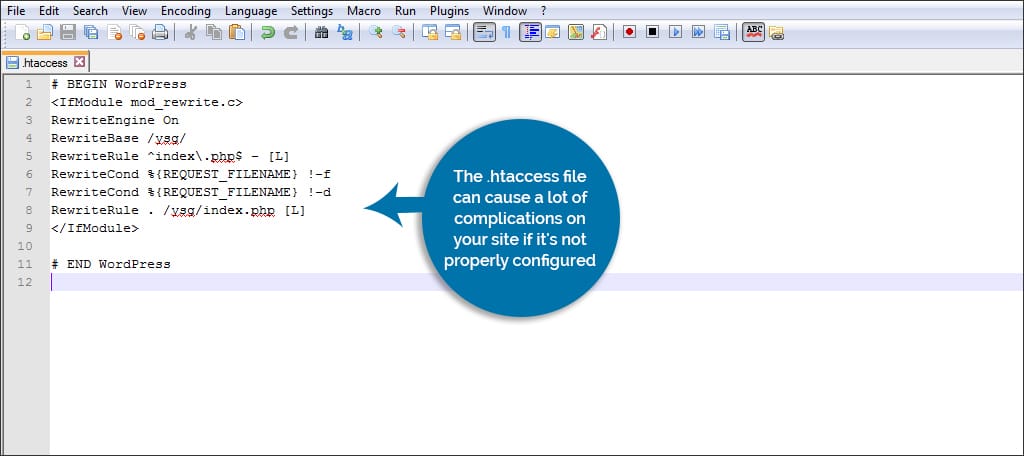
It will generate a fresh htaccess and you will able to see your site without having 403 forbidden error.
If it doesn’t fix your 403 forbidden error then it is not htaccess related. Re-upload old htaccess and jump to the next section.
Fixing 403 Forbidden Error by incorrect file permission
File permission is one of the main reason for this 403 forbidden error. The folder permissions of any WordPress site should be set to 744 or 755. File permissions should be set to 644 or 640. If these numbers are set incorrectly it causes 403 forbidden Error.
To set file permission correctly you can contact with your hosting provider. Or by doing yourself follow these steps:
- Login to your cpanel or Ftp
- Right click on folders and set the permission to 744 or 755
- Right click on your files and set the permission to 644 or 640.
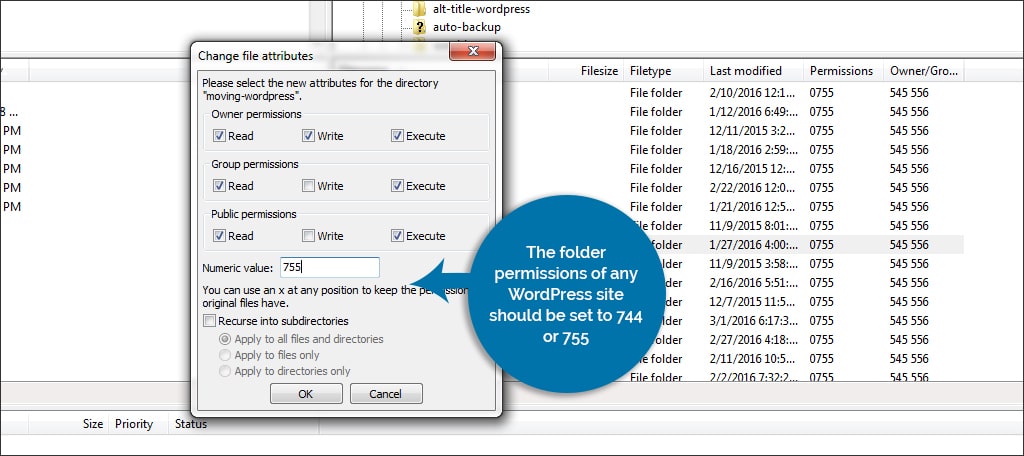
I think this will help. If above methods doesn’t work for you then you should contact with your host.
Conclusion
I think this post helped you to resolve 403 forbidden error in wordpress. If you need any help about WordPress Error Fixing feel free to comment here









