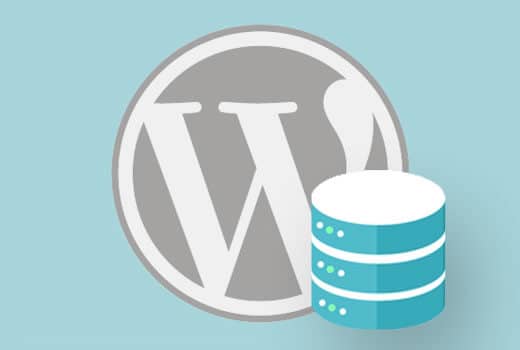Many of the webmaster claim they cannot do wordpress database backup. I thought I should write about wordpress database backup. This post will divided into two section one is Manually another is Automatic. So wrap it up and start!
Why you do wordpress database backup
If your website got hacked or you are having plugin error after updating or any conflicting issues then most of the time you cannot access wp-admin. In that case you need to upload your backup.
In other words as you cannot access your wp-admin, so you need a manual backup. Cause you cannot install a backup plugin and backup wordpress.
So, You need backup manually or automatic. Cause nobody knows when your site will causes problem.
WordPress Database Backup Manually Using phpMyAdmin
I think you already know what is PHPMYADMIN. I don’t think I need to explain that. At first collect your Database name, User Name and Password from your wp-config.php
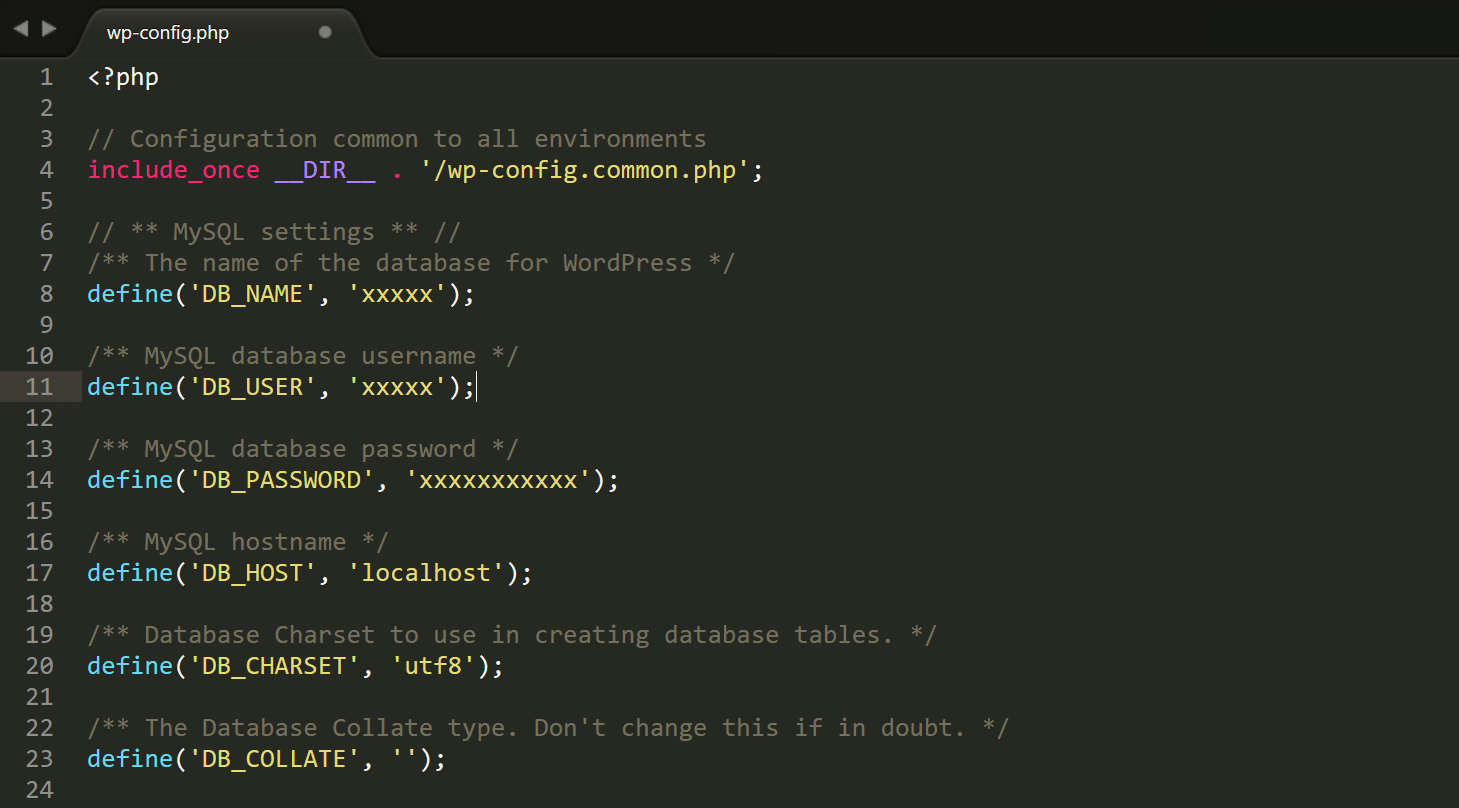
Now from cpanel go to Database then click PHPMYADMIN
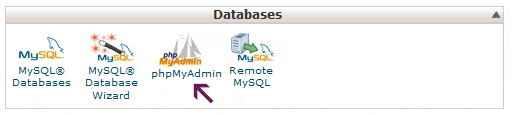
Click on your Database > Export.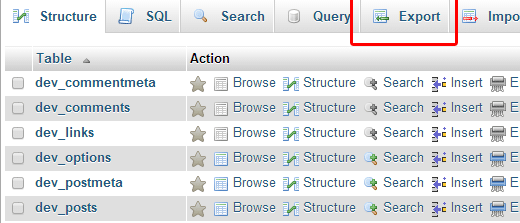
Now export screen will appear. Then click on go and your Database will be downloaded as SQL format.
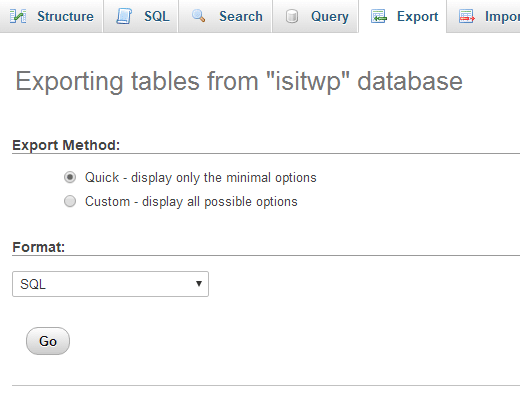
WordPress Database Backup Automatically
If you are using good hosting company like bluehost, siteground etc. they has options for automatic backup in their panel. You can scheduled back up from the hosting panel.
If your hosting company doesn’t provide you a backup system. Then you have to use a plugin for automatic backup of wordpress. Here I am listing some plugins for backup:
-
UpdraftPlus WordPress Backup Plugin: It allows you to create complete backup of your WordPress site and store it on the cloud or download to your computer. Or you can save your backups to Dropbox, Google Drive, S3, Rackspace, FTP, SFTP, email, and several other cloud storage services.
-
BackWPup – WordPress Backup Plugin:It is extremely easy to use and allows you to schedule automatic backups according to your site’s update frequency. You also can save your backups to cloud or PC with this plugin.
-
Duplicator – WordPress Migration Plugin: This is the popular plugin for WordPress Backup. Also you can do migration with this plugin.
Wrapping it up!
That’s all, we hope this article helped you learn how to do WordPress database backup. If you are having error in wordpress check our WordPress Error Fix Category.