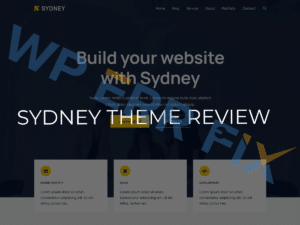Theme Overview
Enfold is a highly versatile and responsive WordPress theme created by Kriesi. It’s designed to help users build a variety of websites, from business portfolios and blogs to online stores. The theme’s standout feature is its powerful, yet user-friendly, drag-and-drop page builder called the Avia Layout Builder. Combined with extensive customization options and excellent support, Enfold is suitable for both beginners and experienced developers. Whether you’re setting up your first website or managing a complex project, Enfold provides all the tools needed to create a professional, high-performance site with minimal effort.
Design & Customization with Enfold
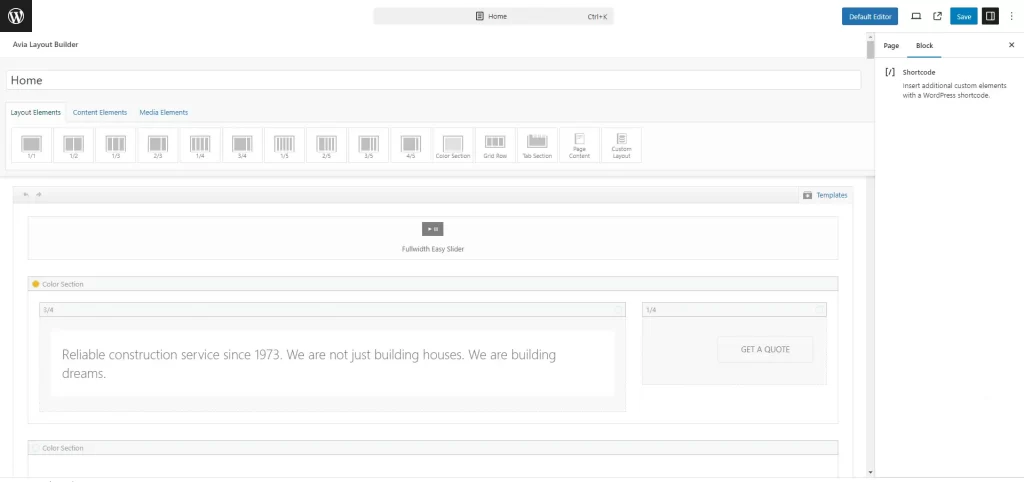
Avia Layout Builder: The Core of Enfold’s Customization
The Avia Layout Builder is the heart of Enfold’s design customization. It’s an intuitive drag-and-drop page builder that makes it easy for anyone to create complex layouts without any coding skills. Here’s a closer look at what you can do with it:
Layout Elements

- Color Section: Create full-width sections with custom background colors, images, or videos. These sections are perfect for dividing your page into visually distinct areas, highlighting important content.
- Columns: Arrange content side by side with ease using Enfold’s flexible column system. You can choose from multiple column configurations.
- Grid Row: Set up complex grid layouts with Grid Row, allowing for a multi-column design that can include various content elements.
- Tab Sections: Organize content in a compact, user-friendly format using tabs, enabling visitors to easily switch between different content areas without leaving the page.
Content Elements

- Headings & Paragraphs: Structure your content effectively with customizable headings and paragraph elements.
- Testimonials: Display customer feedback in either slider or grid format to add credibility to your site.
- Accordion: Present detailed information in a collapsible format, ideal for FAQs or sections with extensive content.
- Chart Element: Visually represent data with customizable bar charts, pie charts, and more.
- Icon Circles, Animated Countdown & Numbers, Blog Post, Buttons: Enhance your website’s interactivity and visual appeal with these customizable elements.
- Other Elements: Includes Fullwidth Button, Button Row, Catalogue, Code Block, Comments, Contact Form, Content Slider, Fullwidth Sub Menu, Headline Rotator, Icon, Icon Box, Icon List, Magazine, MailChimp Signup, Masonry, Notification, Portfolio Grid, Post Slider, Progress Bar, Promo Box, Separator / Whitespace, Social Share Buttons, Special Heading, Table, Tabs, Team Member, Testimonials.
Media Elements

- OpenStreetMaps – Leaflet Maps: Integrate maps using OpenStreetMaps, an excellent alternative to Google Maps.
- Accordion Slider, Advanced Layerslider, Easy Slider, Featured Image Slider: Create various sliders to enhance the visual appeal of your site.
- Fullscreen Slider: Make a bold impact with a slider that covers the entire viewport.
- Image, Gallery, Google Map, Image With Hotspots, Masonry Gallery, Partner/Logo Element, Video: These elements help you manage and display visual content seamlessly on your website.
Performance & Speed: Ensuring a Fast and Responsive Website with Enfold
Performance and speed are critical components for any website, impacting both user experience and search engine rankings. Enfold is designed with various features and options to ensure your site runs smoothly and loads quickly. Below is an in-depth look at how Enfold handles performance and optimization:
1. Enfold Theme Options: Performance and Optimization Settings
Enfold offers a dedicated section within its Theme Options for fine-tuning your website’s performance. Here’s what you can control:
- Website Performance and Optimization: This section allows you to adjust settings to enhance the speed of your website according to your needs. These settings are crucial for ensuring that your site remains fast and responsive.
- File Compression: To increase your website’s speed, Enfold allows you to use minified CSS and JavaScript files or activate file merging and compression. This process reduces the amount of code loaded on each page, optimizing load times.
- Changes with HTTP/2: With the introduction of HTTP/2, file merging and compression are no longer recommended because HTTP/2 is optimized for using minified files. Therefore, starting from Enfold version 5.7, minified files are selected by default. This change helps prevent issues that previously occurred with file merging and compression, especially in certain server environments or during active development.
- CSS File Compression and Merging: You can select the level of CSS file compression and merging in the theme settings:
- Use minified theme CSS files without merging: This is the recommended setting for best performance with HTTP/2, as it keeps file sizes small without the complications of merging.
- JavaScript File Compression and Merging: Similarly, you can adjust JavaScript file compression and merging:
- Use minified theme JavaScript files without merging: This setting is recommended for HTTP/2 environments, ensuring that your site’s scripts load quickly without merging issues.
- Advanced Options: Enfold includes additional advanced performance options to cater to specific needs:
- Old Browser Support: Enfold removed vendor-prefixed CSS that is no longer needed for modern browsers in version 5.6.3. If you still need to support older browsers, you can re-enable these CSS rules.
- HTTP Security Level for Checking Readability of Merged Files: Some server configurations, particularly those using self-signed SSL certificates, can have issues with creating merged files. Enfold provides an option to disable SSL verification during the creation process if needed.
- Unique Timestamp of Merged Files and WP Object Cache Bug: To ensure that browsers recognize changes to your site’s CSS or JavaScript files, Enfold adds a unique timestamp to merged files. This helps avoid issues where browsers cache old versions of these files, which could lead to display errors. If your server has specific caching configurations, you can adjust this setting to fix potential issues.
- Remove Query String from Static Resources: On some server configurations, query strings can cause issues, such as error messages about static resources. Enfold allows you to remove these query strings to avoid such problems, though this can affect browser caching behavior.
- Custom Font Loading Source: Starting from version 5.4, you can choose to load custom fonts from a CDN server, which can improve performance, especially if you’re using fonts across multiple sites.
- Custom Font Display Behavior: Enfold allows you to control how custom fonts are displayed using the
font-displayCSS property, which can affect how fonts are loaded and rendered on your site. - Disabling Template Builder Elements: To optimize your site further, Enfold lets you disable template builder elements that you don’t need. This reduces the amount of JavaScript and CSS loaded on your frontend, speeding up your site.
- Disable Features: Enfold also provides options to disable features that may not be necessary for your site, such as mobile CSS animations or external video features. Disabling these can help improve performance, especially on mobile devices.
- Change WordPress Defaults: You can disable certain WordPress default scripts and styles that are not necessary for most websites, such as emoji support or Google Fonts loading in the footer, to reduce load times.
2. Responsive Images and Lazy Loading
- Lazy Loading: Enfold offers a native lazy loading option, which delays the loading of images until they are needed (i.e., when they appear in the viewport). This feature helps reduce initial page load times and improves performance, particularly on image-heavy pages.
- Responsive Images: Enfold ensures that images are optimized for different screen sizes, serving the appropriate image size based on the user’s device. This reduces bandwidth usage and speeds up loading on mobile devices.
3. Image Optimization and Caching
- Image Optimization: Enfold checks whether you are using an image optimization plugin and recommends options if it doesn’t detect one. Image optimization plugins compress images to reduce their file size without significantly impacting quality, which is crucial for maintaining fast load times.
- Recommended plugins include Optimus and ShortPixel Image Optimizer, both of which offer effective image compression to enhance performance.
- Caching Plugins: Enfold also checks for active caching plugins, which are essential for speeding up your website. Caching plugins create static versions of your pages, reducing server load and improving page load times.
- Recommended caching plugins include WP Super Cache and Comet Cache, which are known for their ease of use and effectiveness in improving website performance.
4. Delete Old CSS and JS Files
Enfold includes an option to delete old CSS and JavaScript files that are no longer needed. This helps keep your server clean and reduces the risk of conflicts or performance issues due to outdated files.
Performance Testing and Real-World Results
Following the recommendations from the Enfold documentation, we implemented their suggested performance optimization tools. We set up the recommended caching plugins, Comet Cache and WP Super Cache, to create static versions of our pages, significantly reducing load times. Additionally, we integrated the Optimus image optimization plugin to compress images, ensuring faster loading without sacrificing quality.
To further enhance performance, we also installed WebP Express, which converts images to the WebP format—a format known for its efficient compression and high-quality results.
After these optimizations, we tested the site’s performance using popular tools. Here are the results:
- Google PageSpeed Insights:
- Mobile: Score of 65 with a speed index of 2.1s
- Desktop: Score of 76 with a speed index of 1.7s
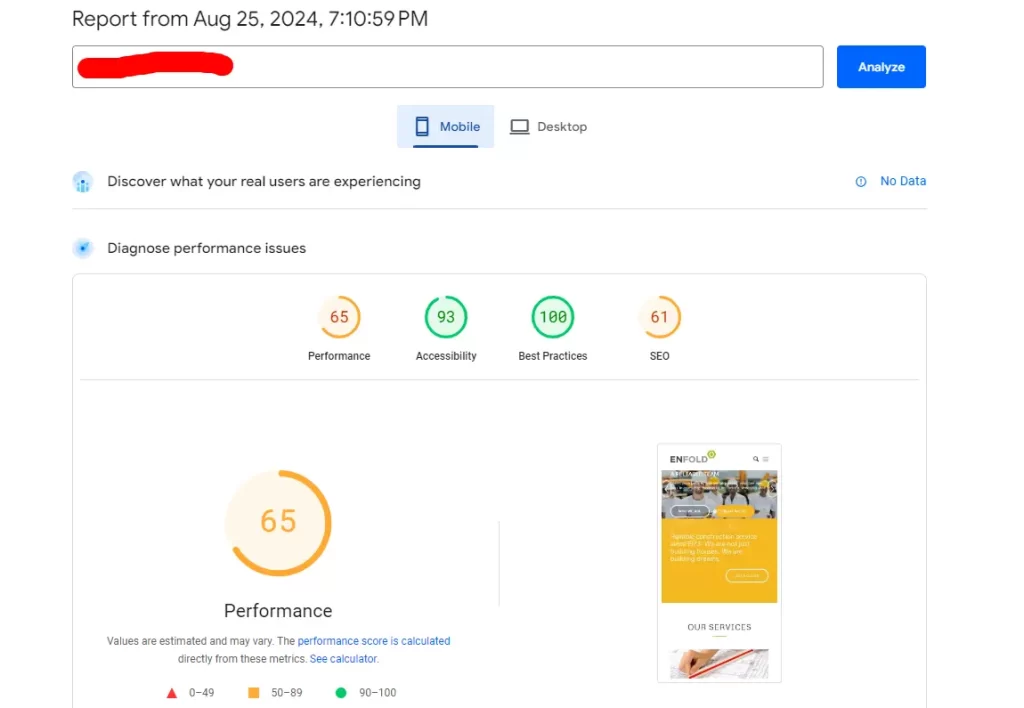
- GTmetrix: Overall performance score of 93
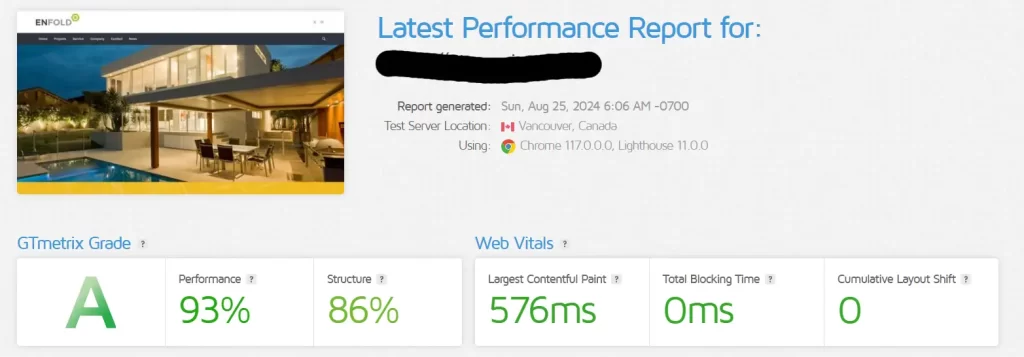
- Pingdom: Performance score of 92
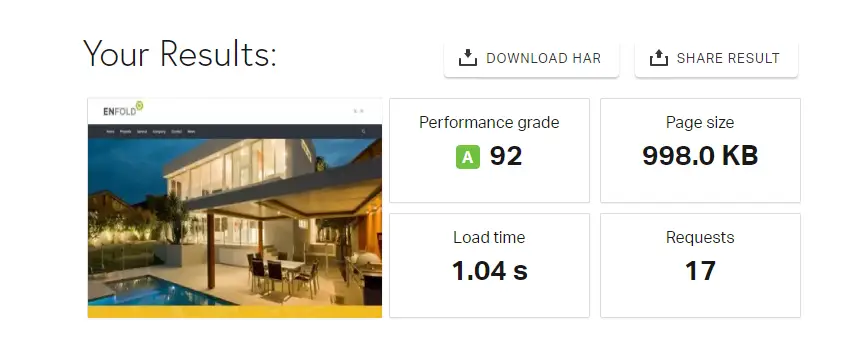
These results indicate a substantial improvement in the site’s loading times and overall performance, particularly after applying the caching and image optimization strategies recommended by Enfold.
FAQs
Q1: What makes Enfold a good choice for beginners?
Enfold is an excellent choice for beginners due to its intuitive Avia Layout Builder. This drag-and-drop tool allows you to create complex layouts without any coding knowledge. The theme also offers pre-built templates that can be easily customized, making it easy for anyone to build a professional website.
Q2: How does Enfold handle website performance optimization?
Enfold includes several built-in performance optimization features, such as file compression, lazy loading for images, and advanced caching options. The theme also provides recommendations for using caching and image optimization plugins like Comet Cache and Optimus to further enhance site speed and performance.
Q3: Is Enfold compatible with SEO plugins?
Yes, Enfold is fully compatible with popular SEO plugins like Yoast SEO and All in One SEO Pack. These plugins integrate seamlessly with the theme, allowing you to optimize your site’s content and structure for better search engine rankings.
Q4: Can I use custom fonts with Enfold?
Absolutely! Enfold allows you to use custom fonts, which can be loaded either from your local server or a CDN. You can also control how these fonts are displayed using the font-display CSS property, ensuring they load efficiently and look great on all devices.
Q5: What kind of support can I expect with Enfold?
Enfold offers comprehensive support, including detailed documentation, video tutorials, and a dedicated support forum. The theme is regularly updated with new features and improvements, ensuring it remains secure and compatible with the latest WordPress versions.
Conclusion & Our Verdict
After extensively testing Enfold ourselves, we can confidently say that this theme delivers on its promises. We didn’t just take the documentation at face value—we implemented the recommended performance optimizations, including caching with Comet Cache and WP Super Cache, and image compression using Optimus. The results were tangible: faster load times, smoother user experiences, and improved scores across all major performance testing tools.
What stood out most during our tests was the ease with which these optimizations could be applied. The Avia Layout Builder allowed us to create complex, visually stunning pages without sacrificing speed or performance. When we switched on features like lazy loading and file compression, the difference was clear. Pages loaded faster, and the site felt more responsive, especially on mobile devices.
If you’re looking for a WordPress theme that balances powerful design capabilities with top-notch performance, Enfold is an excellent choice. Whether you’re a beginner building your first site or a seasoned developer looking for a robust, flexible theme, Enfold provides the tools you need to create a website that’s not only beautiful but also optimized for speed and user experience.
In short, we’ve seen the difference Enfold can make, and we highly recommend it for anyone serious about their online presence.